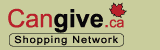|
||||
 |

|
 |
|
Configuring your browser to accept cookies to ensure your purchases support a Canadian cause: A cookie is a small piece of data, which allows web site servers to communicate with your computer. There are two types of cookies: Temporary session cookies exist only during the time you are visiting a web site. These cookies are automatically deleted when you leave a web site and no information is stored on your computer. Persistent cookies are stored on your computer and can exist from less than an hour to more than a year. You can delete persistent cookies from your computer at any time. Cangive uses temporary session cookies in order to remember which cause you wish to support when shopping. Although Cangive uses session cookies, we also ask you to enable persistent cookies as some merchants in the Cangive shopping network use persistent cookies. These merchants use persistent cookies to identify that you linked to their site from Cangive and therefore wish to support a Canadian cause with your purchase. Please enable your session and persistent cookies to ensure your purchases qualify to benefit a cause.
Instructions to make your
computer cookie friendly: 1. Click on the "Tools"
button located in the menu bar at the top of your browser page and select
"Internet Options".
5. When prompted, "Are you sure you want to change the security settings for this zone?", Click "Yes". 1. Click on the "Tools"
button located in the menu bar at the top of your browser page and select
"Internet Options". 1. On the "Menu Bar", select "Edit"
then click "Preferences" 1. On the "Menu Bar", select "Edit"
then click "Preferences"
|
|
 |
|